ArtStudio review
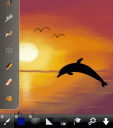
At first glance, Lucky Clan’s ArtStudio seems to be another in a long line of basic drawing apps for the iPhone. But in actuality, ArtStudio is kind of like the Paint Shop Pro or Photoshop of iPhone art applications: there are many functions that you just wouldn’t be able to find in a simple drawing app, and probably some you didn’t think of. Here are some of the features of this app:
– 25 brushes including pencils, brushes, eraser, smudge tool, bucket fill (simple and smart mode), glow, tube, airbrush, etc.
– Advanced settings offer 8 different parameters and real-time preview for all brushes
– Simulated brush pressure
– Line smoothing, antialiasing, zooming with filtering
– 3 drawing modes: free draw with smoothing, free draw without smoothing, lines
– Screens can be displayed in simple or advanced mode
– 5 layers with options: add new, delete, reorder, duplicate, merge, clear, transparency, visibility
– Multi-touch navigation with unlimited zoom
– Advanced color editing with customizable color swatches
– 6 levels of undo/redo
– Drawing lessons (Animals, Human, 3D, Perspective)
– Filters: blur, sharpen, edge detect, sepia, etc.
– Load/save/export to iPhone gallery, import from gallery, get from camera, and send by e-mail
– Additional “shake menu” with the most frequently used functions
Looking at this long (and incomplete) list, you have to wonder…where do they hide it all?? For when you launch the app, there’s a quick tutorial splash page, and then a blank white canvas. All the menus are cleverly hidden, brought up by a tap on the arrow in the bottom right corner. From there, you can choose your tools, bring up and change your color palette, add layers, etc.; additionally, if you tap and hold any of the first three menu buttons (with the gear icon in the corner), you display further options for adjustments. The app’s equivalent of a Help menu can be found under the floppy disc icon’s Tips and Tricks; right next to it is a graduation cap, which will lead you to the drawing lessons. The undo and redo buttons are always found at the top left and right corners, and you can pinch-zoom the canvas.
With such a plethora of options, ArtStudio’s interface is almost shockingly clean and crisp, which means it is ruthlessly organized and well-designed. In fact, your biggest problem would be that there are too many options to choose from…a blank canvas can be terribly daunting. Another quibble is that the iPhone’s screen is simply just too small to fully utilize the app’s wide-ranging functionality. Having such a powerful tool in your hands frees you from many creative shackles; your artistry is only limited by your vision. From doodlers to full-fledged artistes, ArtStudio is a beautiful gem of an app that has something for everyone (and is cheaper than most photo manipulation software out there).
Here is a video demo of the ArtStudio app on the iPhone
4 Comments to “ArtStudio”
Leave Comment
About AppSafari
Popular App Review Categories
- Games
- Featured apps
- iPad apps
- Free apps
- Cydia apps
- App Lists
- Music
- Utilities
- Reference
- Social
- Chat
- Video
- Productivity
- Notes
- Fun
- GPS
- Files
- Augmented reality
- Shopping
- Education
- Finance
- Travel
- Food
- Sports
- News
- Weather
- Health
- Movies
- Photos
- VOIP
- Calendar
- Contacts
- Auto
- Dating
- Books
- Web apps
- All categories >>
Recent iPhone App Reviews
- Elevate – Brain Training May 28th, 14
- UpTo Calendar – Syncs with Google Calendar, iCloud, Outlook and more May 28th, 14
- Quip May 23rd, 14
- Marco Polo: Find Your Phone by Shouting MARCO! May 22nd, 14
- Ku – creative social network May 13th, 14
- Personal Zen May 9th, 14
- Fiasco! Free May 9th, 14
- Forza Football (formerly Live Score Addicts) Apr 29th, 14




Would like to review app plz send promo#
Posted on February 27th, 2010 at 1:12 pm byNotice: Only variables should be assigned by reference in /var/www/html/wp-content/plugins/subscribe-to-comments/subscribe-to-comments.php on line 591
Raul J.
Raul J.:
Please contact me by email – you will find my email on ArtStudio website.
Sylwester Los
Posted on February 28th, 2010 at 7:26 am byNotice: Only variables should be assigned by reference in /var/www/html/wp-content/plugins/subscribe-to-comments/subscribe-to-comments.php on line 591
Sylwester Los - Lucky Clan
Missing tutorial????????
Posted on March 16th, 2010 at 9:47 pm byNotice: Only variables should be assigned by reference in /var/www/html/wp-content/plugins/subscribe-to-comments/subscribe-to-comments.php on line 591
Mari
Hey Sylwester Los, if you want to do a public giveaway on the giveaway page let me know
Posted on March 17th, 2010 at 10:26 am byNotice: Only variables should be assigned by reference in /var/www/html/wp-content/plugins/subscribe-to-comments/subscribe-to-comments.php on line 591
Appmin