Opera Mini Browser for iPhone review
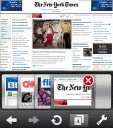
The Opera Mini web browser is here form Opera for your iPhone and iPod touch with powerful features like Tabbed browsing, Speed Dial, Long-click (right click) menus, Remembering passwords, find in page, and many more. The app uses a black opera style chrome and looks and behaves slightly like a Java based application with some sluggish type rendering and scrolling at times although Opera’s video demo has a side by side comparison that shows Opera Mini loading pages faster than Mobile Safari. I’m not a big fan of the black chrome in the app and wish Opera had used a native iPhone OS frame or at least give users the option of choosing the theme.
The Opera Mini Start Page is a 3×3 grid of sites with thumbnails, somewhat similar to the Top Sites view in Apple’s Safari browser. You can add new sites by url, and clear or edit existing ones. Settings icons slides up the options where you can view Bookmarks, History, Start Page, Saved Pages, Settings, Find in Page and Help sections. Bookmarks have folder support. History shows visited sites categorized by date. Find in Page lets you find text by keyword on the page. An icon on the bottom shows the number of open tabs and lets you tap on tab thumbnails to switch between them or open new tabs. There are also large buttons for Back, Forward and Refresh.
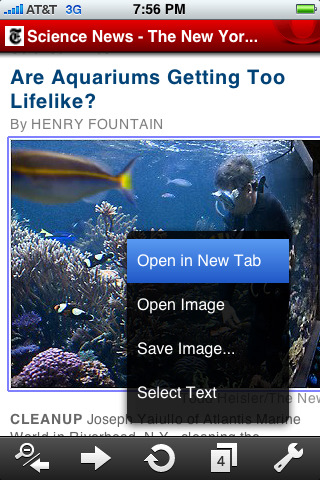
Reading on the Opera Mini browser on your iPhone is optimized by zooming in and out of blocks of text. Opera zooms in with a single tap and zooms out with a double tap. This is faster than pinching but can be weird at first to get used to. You can also pinch in and out to zoom on page areas. The url bar and search bar are very similar to Mobile Safari in functionality and layout. By default Opera on the iPhone displays the title bar on the browser with is very tacky looking. You can hide it by turning on Fullscreen mode in the settings. While there you’ll also find adjustable font sizes, image quality, and an option for rendering pages in “mobile view” and disabling images from loading. Opera Mini honors the iPhone and iPod touch linked media style sheets although the Opera Mini has its own rendering engine so web pages in Opera Mini don’t look the same as they do in Mobile Safari.
The right click functionality labeled “tap and hold” in Opera mini is great for performing actions like selecting text, opening links in new tabs, copy, paste, search and search with. After you hold with one finger a spinning icon appears and after 3 seconds Opera Mini pops open the context menu. The problem I have here is that the menu opens up under you finger, making it very unusable and annoying. Also if you want to select specific words, you’ll find it very difficult to do using the Opera method.
Here is Opera Mini for iPhone’s User-Agent string: Opera/9.80 (J2ME/MIDP; Opera Mini/5.0.0176/742; U; en) Presto/2.4.155
The overall presence of the Opera Mini iPhone app in the App Store is a welcomed addition and has room for growth. It’s a free and and you should at least give it a shot and see how you like it. Some people may love it, and others may find that they prefer the Safari browser over it. Good new is this is going to push innovation and foster the spread of some of its unique features into the native Safari browser, especially the sorely missed “find in page” feature. Finally, I hope to see the iPad version of the Opera Mini browser, which could have a much bigger draw given its faster load times.
Here is a video demo of the Opera Mini Browser app on the iPhone
AppSafari Rating: /5
Leave Comment
About AppSafari
Popular App Review Categories
- Games
- Featured apps
- iPad apps
- Free apps
- Cydia apps
- App Lists
- Music
- Utilities
- Reference
- Social
- Chat
- Video
- Productivity
- Notes
- Fun
- GPS
- Files
- Augmented reality
- Shopping
- Education
- Finance
- Travel
- Food
- Sports
- News
- Weather
- Health
- Movies
- Photos
- VOIP
- Calendar
- Contacts
- Auto
- Dating
- Books
- Web apps
- All categories >>
Recent iPhone App Reviews
- Elevate – Brain Training May 28th, 14
- UpTo Calendar – Syncs with Google Calendar, iCloud, Outlook and more May 28th, 14
- Quip May 23rd, 14
- Marco Polo: Find Your Phone by Shouting MARCO! May 22nd, 14
- Ku – creative social network May 13th, 14
- Personal Zen May 9th, 14
- Fiasco! Free May 9th, 14
- Forza Football (formerly Live Score Addicts) Apr 29th, 14



