Spell Number Emoji review
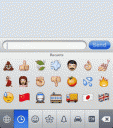
![]() Spell Number is a tiny utility that helps users write out numbers as in cheque writing protection. It can also turn on Emoji icons on your iPhone.
Spell Number is a tiny utility that helps users write out numbers as in cheque writing protection. It can also turn on Emoji icons on your iPhone.
To enable Emoji icons using the Spell Number app do this:
- Upgrade to iPhone firmware 2.2 or 2.2.1
- Install Spell Number from the App Store
- Open the Spell Number app on your iPhone
- Enter
9876543.21(the Easter egg) and then just hit the home button - Edit Settings > General > Keyboard > International Keyboards > Japanese > Slide “Emoji” to ON
- Open the Text message app and tap the World Icon to see Emoji icons when you are typing a text message
Pro Tip: In iOS 5 you can enable Emoji natively from the General Settings menu. Just follow the instructions here.
Things to keep in mind about Emojicons on the iPhone:
- Only iPhone users will get them. On other phones it will show up as munged up text.
- Unlocked iPhones that are not using AT&T for service or the provider designated by Apple won’t get texts that contain Emoji.
- The other iPhone you send Emoji to, does not have to have this Spell Number app.
- You are not limited to just texting. Emoji works in any keyboard supported app, including Notes, Mail, Calendar, Contacts and more.
- There are other ways of turning on Emoji on the iPhone. Some require you to buy apps from the App Store. Other require that you hack your iPhone and modify it. Using Spell Number is the most efficient and easy way to enable Emoji and best of all it’s free. At least for now, until Apple removes the app from the App Store or disables its hidden feature.
So what the heck is an Emoji anaway you ask? Emoji is the Japanese term for the picture characters or emoticons used in Japanese wireless messages and websites. The word literally means e “picture” + moji “letter”. The characters are used much like emoticons elsewhere, but a wider range is provided, and the icons are standardized and built into the handsets. The iPhone now supports Emoji with software version 2.2 and above.
17 Comments to “Spell Number Emoji”
Leave Comment
About AppSafari
Popular App Review Categories
- Games
- Featured apps
- iPad apps
- Free apps
- Cydia apps
- App Lists
- Music
- Utilities
- Reference
- Social
- Chat
- Video
- Productivity
- Notes
- Fun
- GPS
- Files
- Augmented reality
- Shopping
- Education
- Finance
- Travel
- Food
- Sports
- News
- Weather
- Health
- Movies
- Photos
- VOIP
- Calendar
- Contacts
- Auto
- Dating
- Books
- Web apps
- All categories >>
Recent iPhone App Reviews
- Elevate – Brain Training May 28th, 14
- UpTo Calendar – Syncs with Google Calendar, iCloud, Outlook and more May 28th, 14
- Quip May 23rd, 14
- Marco Polo: Find Your Phone by Shouting MARCO! May 22nd, 14
- Ku – creative social network May 13th, 14
- Personal Zen May 9th, 14
- Fiasco! Free May 9th, 14
- Forza Football (formerly Live Score Addicts) Apr 29th, 14




It’s over now … well now quite actually. I found out Emoji for iPhone, a Mac and PC software that enabled Emoji on my fresh new iPod touch 2G. http://cocoamug.com/emoji. Sweet
Posted on March 14th, 2009 at 1:38 pm byNotice: Only variables should be assigned by reference in /var/www/html/wp-content/plugins/subscribe-to-comments/subscribe-to-comments.php on line 591
Steve
You have the easter egg number wrong, it should be 91929394.59. Everything else works correctly though…
Posted on June 8th, 2009 at 11:56 am byNotice: Only variables should be assigned by reference in /var/www/html/wp-content/plugins/subscribe-to-comments/subscribe-to-comments.php on line 591
Jeremy
can’t get emoji to work in mail unless i create the message in notes first then click on mail note icon. then it sends note to mail and I can continue to add more emoji icons
Posted on July 11th, 2009 at 11:06 am byNotice: Only variables should be assigned by reference in /var/www/html/wp-content/plugins/subscribe-to-comments/subscribe-to-comments.php on line 591
sonia
step 5 should add that you need to restart iPhone/iPod Touch so it will work in mail
Posted on July 11th, 2009 at 11:42 am byNotice: Only variables should be assigned by reference in /var/www/html/wp-content/plugins/subscribe-to-comments/subscribe-to-comments.php on line 591
sonia
I can’t figure out how to use it on my iPod touch. Hellllllllp?
Posted on July 11th, 2009 at 8:09 pm byNotice: Only variables should be assigned by reference in /var/www/html/wp-content/plugins/subscribe-to-comments/subscribe-to-comments.php on line 591
Jess
I have it working on my 1G & 2G iPod Touches, how far did you get?
Posted on July 11th, 2009 at 8:46 pm byNotice: Only variables should be assigned by reference in /var/www/html/wp-content/plugins/subscribe-to-comments/subscribe-to-comments.php on line 591
sonia
91929394.59 – Thanks Jermey and all for this post… it works…
Posted on July 28th, 2009 at 7:51 pm byNotice: Only variables should be assigned by reference in /var/www/html/wp-content/plugins/subscribe-to-comments/subscribe-to-comments.php on line 591
traindisp
ok. typing 91929394.59 in Spell Number followed by pressing the square home key works on iPhone 3G!!!! it may take a few turns to get it to register tho
Posted on September 2nd, 2009 at 6:44 am byNotice: Only variables should be assigned by reference in /var/www/html/wp-content/plugins/subscribe-to-comments/subscribe-to-comments.php on line 591
poyntz
I installed spellnumber and it works fine, now I want to remove it and install a full emoji app. Problem is spellnumber never goes away. Any know how to fix and get spellnumber turned off.
Posted on November 4th, 2009 at 8:25 pm byNotice: Only variables should be assigned by reference in /var/www/html/wp-content/plugins/subscribe-to-comments/subscribe-to-comments.php on line 591
Roger
I have done the downloading etc & use Emojis fine – only I have a problem..
Posted on November 26th, 2009 at 12:39 pm byEvery time I carry out a search (on the iPhone search address bar) say for an application – I type letters …. especially when I use ‘s’ I think it happens on other letters – the iphone starts to break up/fade and do a restart….. why is that…?
Is this some bug on using the ‘Spell Number’ App…
This re-boot by itself, has never happened since I have had the iPhone, only after I have downloaded the App ‘Spell Number’ does it do this for anyone else… am I the only one…???
This problem happens daily, only when I try to type into the search field bar…?
Once I begin to type “spell…” I get to ‘s’ and it kind of fades and re-boots…
Can you advise/assist help me on this – anyone going through similar problem…?
Notice: Only variables should be assigned by reference in /var/www/html/wp-content/plugins/subscribe-to-comments/subscribe-to-comments.php on line 591
hsk
To enable Emoji for FREE, you could also do this: (works 100%)
1. Download Todew Lite
Posted on February 6th, 2010 at 5:46 pm by2. Create a task called “Emoji” (without quotes).
3. Follow on-screen instructions.
Notice: Only variables should be assigned by reference in /var/www/html/wp-content/plugins/subscribe-to-comments/subscribe-to-comments.php on line 591
Pete
Very helpful and informative….amazing sooo easy!!!!???
Posted on October 1st, 2010 at 5:09 pm byNotice: Only variables should be assigned by reference in /var/www/html/wp-content/plugins/subscribe-to-comments/subscribe-to-comments.php on line 591
Rhicel
Nice!
Posted on October 6th, 2010 at 12:32 pm byNotice: Only variables should be assigned by reference in /var/www/html/wp-content/plugins/subscribe-to-comments/subscribe-to-comments.php on line 591
David
Nice! I love this app. I’ve had this working before on my old iPhone 3G and got it installed on my new 4. Though after I reboot the device it goes away and I loose the keyboard until I put the code in again. This didn’t used to happen, any ideas?
Oh, and if you have already seen the emoji song lyrics you need to check out.
Posted on October 6th, 2010 at 12:33 pm byhttp://www.junitcrew.com/cee-lo-green-bcon-emoji-remix.php
Notice: Only variables should be assigned by reference in /var/www/html/wp-content/plugins/subscribe-to-comments/subscribe-to-comments.php on line 591
David
It doesn’t work on ipad!! Please help!! 🙁
Posted on December 25th, 2010 at 1:37 am byNotice: Only variables should be assigned by reference in /var/www/html/wp-content/plugins/subscribe-to-comments/subscribe-to-comments.php on line 591
Celeste
I have a 4 for Verizon and I have tried like 5 times to do this and it gives me 2 options for Japanese. Ten Key and Romaji. There is no option for sliding the Emoji “ON”. Help!
Posted on June 9th, 2011 at 12:03 pm byNotice: Only variables should be assigned by reference in /var/www/html/wp-content/plugins/subscribe-to-comments/subscribe-to-comments.php on line 591
Katie
Cool, but what do they all mean?
Posted on December 25th, 2011 at 1:34 pm byNotice: Only variables should be assigned by reference in /var/www/html/wp-content/plugins/subscribe-to-comments/subscribe-to-comments.php on line 591
Bruce