iBank review
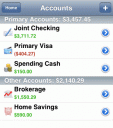
iBank Mobile for iPhone is the companion app for the iBank Mac app from IGG Software and sells for $4.99 in the App Store. iBank for iPhone syncs with iBank for the Mac over WiFi or you can use WebDAV or MobileMe if you don’t want to use your wireless connection to sync. Using the iPhone version of iBank you can enter transactions, view your portfolio balances, manage categories and more.
If you are looking for a good Mac application to replace Quicken or Quickbooks on your Mac, iBank is a pretty good option. The Mac version offers a ton of similar options and is designed to look and feel like a native Mac application. Once you have been setup and are comfortable using iBank on the Mac, you will want to buy the mobile version on your iPhone to get full control of your financials.

Setting up the syncing is quite simple. From iBank on your Mac choose File > Setup Device for Syncing. Then open up the iBank app on your iPhone and go to Settings > Setup Syncing > Sync with iBank for Mac. Back on your Mac hit Continue setup and choose your iPhone from the devices list, then choose Setup Selected Device. Enter the code shown on your iPhone or iPd touch and choose Bonjour-Wifi. Now anytime you want to sync, just open up both app, and hit the sync button on the iPhone app, or Alt-Option-S on the Mac. You can secure your iPhone app with a password for your security, just as you can do the same on your Mac.
The process of adding new transactions on the iPhone version of iBank is somewhat straightforward and pretty much clean, involving 2-3 steps. The iBank settings let you choose a default account for entering new transactions, to speed things up, and remove a step. To enter daily transaction, tap the giant plus button, choose one of your accounts and enter the Amount. The big keyboard helps make quick entries easier. You can choose from a list of 8 transaction types (POS, CHECK, CHARGE, ATM, WITHDRAWAL, TRANSFER, DEPOSIT, ONLINE) using small buttons. For switching between income/expense you have to hit the +/- button. You have to use the dot to enter pennies. Next you enter the Payee or choose from a list of your previous names. You can choose a category, type a memo, and even split the item if you choose.
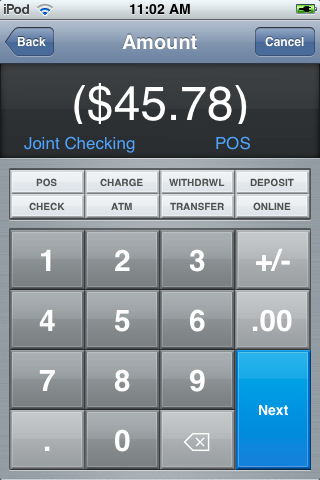
To view running balances from your iPhone or iPod touch on the homepage of the iBank app you have 2 options. Hit the building icon to see your various accounts and balances. Swipe to see them all if you have more than four. On the bottom the previous month’s balance is shown along with your monthly income, and your ongoing balance. Tap that section to see a bar chart view showing 12 months of income in green and expenses in red. Hit the accounts link to view a list of all your accounts and balances which you can drill into further. Go into any account and you can view and edit individual transactions or search for them by keyword. iBank finds matching items by looking in the following fields: transaction #, payee, withdrawal, deposit, category, memo, security name, and security symbol. Split transaction fields are also searched. One limitation to splitting transactions is that you can’t split the Payee name.
The other option for viewing information is the Spending view which you get to by hitting the bar charts icon on the homepage. This view shows a horizontal bar chart for your active account categories, showing the previous month’s total and how it compares to this month’s totals. Go into Spending to view all your categories, where you can add/delete/remove any category or sub-category you want, and see subtotals.
iBank supports multiple transactions. You can sync more than 1 computer with the iBank iPhone app. Just follow the sync setup steps on other machines. This is great if you use more than 1 Mac or have partners you want to be able to share the same iBank document with over webDAV or MobileMe. What you can’t do however is sync more than 1 iBank document with the same iPhone. This could be an issue for users of iBank who use multiple iBank files for managing separate accounts. Another features that is not offered on the iPhone app is the ability to create custom reports that sync with the Mac version, or see your existing reports on the iPhone app. Another sorely missed feature on the iPhone version is the envelope system used for budgets on the Mac app. It is also worth mentioning that during our tests the iPhone app did crash a few times unexpectedly which was alarming. Finally an iPad version of iBank is yet to be released but is hopefully in the works.
AppSafari Rating: /5
One Comment to “iBank”
Leave Comment
About AppSafari
Popular App Review Categories
- Games
- Featured apps
- iPad apps
- Free apps
- Cydia apps
- App Lists
- Music
- Utilities
- Reference
- Social
- Chat
- Video
- Productivity
- Notes
- Fun
- GPS
- Files
- Augmented reality
- Shopping
- Education
- Finance
- Travel
- Food
- Sports
- News
- Weather
- Health
- Movies
- Photos
- VOIP
- Calendar
- Contacts
- Auto
- Dating
- Books
- Web apps
- All categories >>
Recent iPhone App Reviews
- Elevate – Brain Training May 28th, 14
- UpTo Calendar – Syncs with Google Calendar, iCloud, Outlook and more May 28th, 14
- Quip May 23rd, 14
- Marco Polo: Find Your Phone by Shouting MARCO! May 22nd, 14
- Ku – creative social network May 13th, 14
- Personal Zen May 9th, 14
- Fiasco! Free May 9th, 14
- Forza Football (formerly Live Score Addicts) Apr 29th, 14



Ever since I downloaded the newest version of ibank 4 I have been unable to sync this app with my iphone. Otherwise the app has been a solid preformer.
Posted on September 12th, 2011 at 8:18 pm byNotice: Only variables should be assigned by reference in /var/www/html/wp-content/plugins/subscribe-to-comments/subscribe-to-comments.php on line 591
Ben Theisen