Rockmelt: Discover the Best of the Internet review
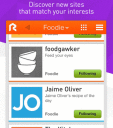
Create and share a customized news feed of curated, respected websites with the Rockmelt: Discover the Best of the Internet iPhone, iPod Touch, and iPad app. The content’s slick, sophisticated interface and social engagement options are well-designed and spirited, but the laborious, redundant sign-up process may make you delete it from your iPhone before you make it.
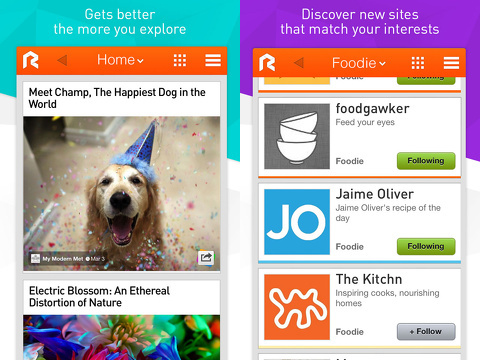
The Rockmelt iPhone app gives you three options to sign-up–Facebook, Twitter, or email. You should select the email option, if you like to strictly control Facebook posts. I completed the sign-up process via my Facebook account, and it is not fun. There are three screens where you must deny permission to post on your behalf. It’s ridiculous. The first Facebook authorization is a pop-up notification where you select from two options to permit the Rockmelt iPhone app to post to your Facebook timeline–don’t allow or OK. Then, the Facebook interface pops up, and you set a range of friends who can see your posts. You can choose from the following: friends, only me, family, acquaintances, friends except acquaintances, or skip. I hesitated to skip the step because I want to control posts. I used the only me option, and that is a common choice I make as an iOS review writer. Next, you go to your Rockmelt iPhone app profile page, and there is another toggle where you turn on or off the ability to post on your behalf. This is redundant, laborious, and borderline maddening. If you say don’t allow once, then that choice should be respected. In the final step, you select interests from a matrix with blurred photo and category. The range of categories is impressive, and virtually anyone will find appealing topics.
Finally, you are rewarded with a fantastic home screen filled with exciting content. The large photo news feed is reminiscent of Instagram, and the small photo news feed accessed by touching the matrix icon at the top of the screen is similar to Pinterest’s photo collage feed. The large photo news feed is my preference, since the source, headline, writer, and date are listed at the top of each photo. On the large photo feed, there is an icon in the lower right hand corner to access one touch social interaction. The options are like, lol, want, comment, aww, wtf?, hmm, and iOS-style sharing. You use a right horizontal swipe to add to your read later cue. You swipe to the left to remove the item from the feed. With a tap on the photo, you move to a new screen with the full content with social engagement options listed in a matrix.
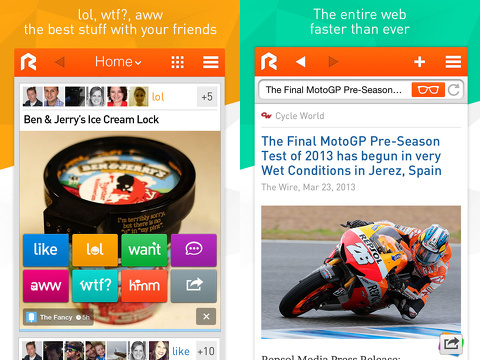
There are additional neat tools and tricks. When you are viewing a full story, there is a search bar with the URL and a glasses icon. If you touch the glasses icon, a new bar seamless in appearance shows up just below the search bar with the option to go the URL. This interface is much more cohesive and functional than Pinterest’s multiple taps to get to the original URL. The right sliding menu accessed by touching the list icon in the upper right hand corner of the navigation bar allows parents to establish parental controls.
The quality of the content and the feeds are great. It’s a cool way to find Mashable, Huffington Post, and The Atlantic without opening and closing multiple iOS apps, but the relentless desire to post on your behalf to Facebook is just a little too much like a clingy, annoying ex.
AppSafari Rating: /5
Leave Comment
About AppSafari
Popular App Review Categories
- Games
- Featured apps
- iPad apps
- Free apps
- Cydia apps
- App Lists
- Music
- Utilities
- Reference
- Social
- Chat
- Video
- Productivity
- Notes
- Fun
- GPS
- Files
- Augmented reality
- Shopping
- Education
- Finance
- Travel
- Food
- Sports
- News
- Weather
- Health
- Movies
- Photos
- VOIP
- Calendar
- Contacts
- Auto
- Dating
- Books
- Web apps
- All categories >>
Recent iPhone App Reviews
- Elevate – Brain Training May 28th, 14
- UpTo Calendar – Syncs with Google Calendar, iCloud, Outlook and more May 28th, 14
- Quip May 23rd, 14
- Marco Polo: Find Your Phone by Shouting MARCO! May 22nd, 14
- Ku – creative social network May 13th, 14
- Personal Zen May 9th, 14
- Fiasco! Free May 9th, 14
- Forza Football (formerly Live Score Addicts) Apr 29th, 14



