Google+ review
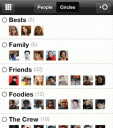
The Google+ iPhone app is out in the App Store. With the new Google+ for iOS you now have the ability to take your new Google+ profile with you and access your stream, photos, circles, huddles, and profile with you anywhere you have your iPhone. The Google+ app is not available for the iPad and won’t show up in the iPad App Store, so you’ll have to use the web version on the iPad for now. You’re not able to find the Google+ app in the App Store if you search for the phrase “Google+” which returns only other Google apps. Kyle suggested that you can search for “Google huddle” which does in fact return the Google+ app. You can also just click on the download button below to jump to the App Store page for the app.
The main screen shows 5 icons, for your Stream, Huddle, Photos, Profile and Circles. Stream has 3 views (Incoming, Circles, and Nearby) which you can swipe left and right to get to on the iPhone.
Use the Checkin feature from the Stream menu, and Google+ lists local GPS located business for you to checkin to. You can pull down to refresh the list of places or type and search for places by name.
Posting a new update allows you to include your location or not, as well as the list of circles who will see your post. You can post photos from your Camera Roll or take new ones and post via the Camera app. The app allows for you to view your profile page although you can’t edit it from the iPhone app as of now. You can post comments on any post and +1 it from the top menu bar.
Photos in Google+ show up from people in your Circles, Your Albums, From your iPhone and Photos of you. Browse the photos using a nice Polaroid style layout, read and post comments and find tagged people. Photos from your iPhone can be seen by the Google+ app, and you can select the ones you want to share on your profile. Browsing photos from your Circles is a nice feature although the photos take a while to load. Speaking of which, the app overall behaves and feels like it might be a web based app that runs in an iOS shell.
The huddle feature on the iPhone lets you text chat with 1 or more people at the same time. There is no video chat support on the Google+ iPhone app yet however. You can type in the name or email address of anyone from your Contacts and start a huddle with them.

Hashtag support has finally come to Google+ on the iPhone. The latest Google+ update has added support for hashtags on the iPhone. In Google+ world you precede the username with a + sign instead of the @symbol in twitter. So to mention us on Google+ you would use +AppSafari in a post.
The Circles section lets you see all your people and circle connections, and the app also show suggested people you should add to your circles. And yes, Mark Zuckerberg is seemingly suggested to everyone.
Google+ gives you list of notifications on the bottom that shows when new people have added you and other updates, and you can also enable push notifications for these alerts. You can also use the Google+ app to join Google+ Hangouts and do video chat with a group of up to 10 people.

Huddle lets you send super-fast messages to the people you care about most. And no matter where you are, the stream lets you stay in the loop about what your friends are sharing and where they’re checking in.
Installing the Google+ app on iPad
Here’s the trick for adding Google+ to your iPad: (as discovered by a user over at Redmond Pie)
- Download the program “iPhone Configuration Utility” for Windows or Mac from Apple.
- Install the program on your machine.
- Run iTunes and download the Google+ app
- Connect your iPad using the USB cable
- Run iPhone Configuration Utility
- Pick your iPad from the left
- On the right choose Applications
- Click on Add and find the Google+ .ipa file on your machine
- Now click on Install next to the Google+ app on the list
- Google+ will show up on your iPad and you can run it in 2x mode
- Enjoy
Here’s also a video from iDownloadBlog that also explains the above steps on how to do the iPad hack for Google+
AppSafari Rating: /5
One Comment to “Google+”
Leave Comment
About AppSafari
Popular App Review Categories
- Games
- Featured apps
- iPad apps
- Free apps
- Cydia apps
- App Lists
- Music
- Utilities
- Reference
- Social
- Chat
- Video
- Productivity
- Notes
- Fun
- GPS
- Files
- Augmented reality
- Shopping
- Education
- Finance
- Travel
- Food
- Sports
- News
- Weather
- Health
- Movies
- Photos
- VOIP
- Calendar
- Contacts
- Auto
- Dating
- Books
- Web apps
- All categories >>
Recent iPhone App Reviews
- Elevate – Brain Training May 28th, 14
- UpTo Calendar – Syncs with Google Calendar, iCloud, Outlook and more May 28th, 14
- Quip May 23rd, 14
- Marco Polo: Find Your Phone by Shouting MARCO! May 22nd, 14
- Ku – creative social network May 13th, 14
- Personal Zen May 9th, 14
- Fiasco! Free May 9th, 14
- Forza Football (formerly Live Score Addicts) Apr 29th, 14




Children’s dental is a interesting place for your kids teeth treatment.
Posted on December 2nd, 2014 at 3:38 pm byNotice: Only variables should be assigned by reference in /var/www/html/wp-content/plugins/subscribe-to-comments/subscribe-to-comments.php on line 591
Yini huang