IFTTT review
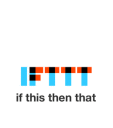
The IFTTT iPhone app helps you establish actions to connect the multiple dots of your iPhone’s tools, features, and iOS apps. By operating on the simple assumption “If this, then that,” you can create logical, useful steps that help you better use and maximize information, contacts, sharing, photos, and more.
You create an account by adding a username, email, and password. The screen is automatically transformed to a cool list feed. Each item on the list has an icon in the left side and a description of the action on the right side. At the top of the screen, you are introduced to your first action to link items. For every two items linked by the IFTTT iPhone app, you create a recipe. You can also browse and create recipes by touching the mortar and pestle icon in the upper right corner. Since I didn’t like the recipe suggested at the top of my feed, I started by checking out existing recipes.
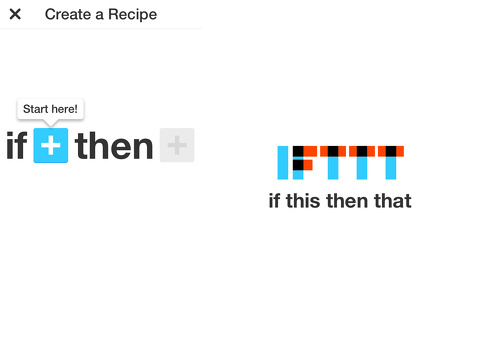
The Browse feed of recipes is very cool, and, quite honestly, I couldn’t quickly come up with one to create. Each suggestion has the two icons of an iOS app or tool with an arrow showing the direction the information moves. A concise description of the visual representation of the recipe is shared as well. For example, the If This Then That iPhone app will add a note to your calendar when you add a new contact. This is a cool feature and particularly helpful for managing business and personal relationships. If you add a contact at a business lunch, but cannot remember the person’s name, you can revisit your calendar to jog your memory. The recipes feed may be sorted by featured, trending, all time, and search.
The recipes address a variety of iOS apps, websites, tools, and functions. The range can be mundane, like turn on the lights at sunset, to productive, like save Gmail attachments in Google Drive. Many of the most popular recipes involve Instagram, Dropbox, Facebook, RSS, YouTube, Evernote, Foursquare, iOS contacts, and iOS photos. As you select recipes to perform, each recipe is logged on the list feed.
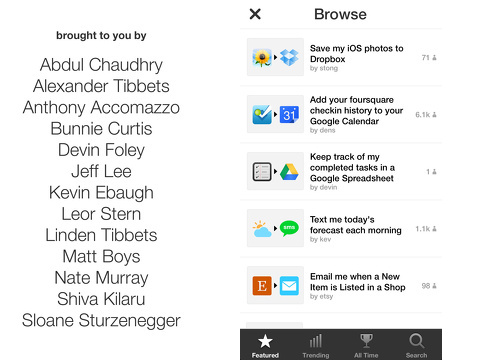
An important place to visit in your IFTTT iPhone app is the settings icon. You can find your shared recipes, sync options, and channels. You can choose to use cellular data or background sync. The default selection is to use cellular data. If you select background sync, you will be asked to authorize location services. The channels icon will save you time, as you craft and select recipes. There are currently 67 options to sync through the IFTTT iPhone app.
The IFTTT iPhone app solves the difficult task of connecting seemingly disparate bits of information to create order and cohesion for the surprisingly low price of free.
AppSafari Rating: /5
Leave Comment
About AppSafari
Popular App Review Categories
- Games
- Featured apps
- iPad apps
- Free apps
- Cydia apps
- App Lists
- Music
- Utilities
- Reference
- Social
- Chat
- Video
- Productivity
- Notes
- Fun
- GPS
- Files
- Augmented reality
- Shopping
- Education
- Finance
- Travel
- Food
- Sports
- News
- Weather
- Health
- Movies
- Photos
- VOIP
- Calendar
- Contacts
- Auto
- Dating
- Books
- Web apps
- All categories >>
Recent iPhone App Reviews
- Elevate – Brain Training May 28th, 14
- UpTo Calendar – Syncs with Google Calendar, iCloud, Outlook and more May 28th, 14
- Quip May 23rd, 14
- Marco Polo: Find Your Phone by Shouting MARCO! May 22nd, 14
- Ku – creative social network May 13th, 14
- Personal Zen May 9th, 14
- Fiasco! Free May 9th, 14
- Forza Football (formerly Live Score Addicts) Apr 29th, 14



